How do I install WordPress?
WordPress is the free software package that many websites use. You can easily install it via Softaculous in cPanel.
Steps
Step 1. Log in to cPanel.
Step 2. Under Software, click Softaculous Apps Installer.
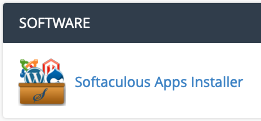
Step 3. You will enter a new page. In the left menu, click on the search bar and type WordPress. Then click on the WordPress link.
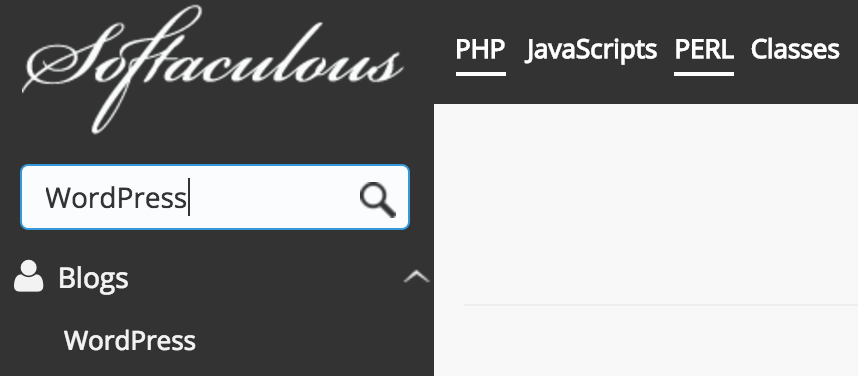
Step 4. You will see a brief explanation of WordPress and an overview of all active WordPress installations. Click Install Now to install WordPress.
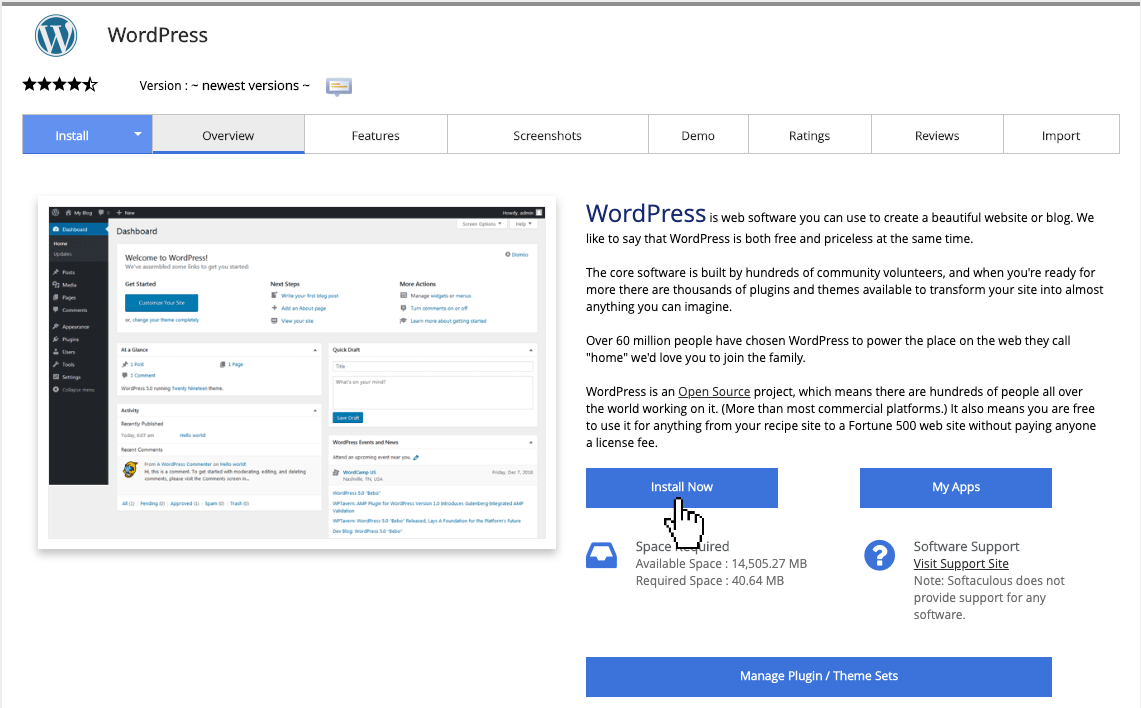
Step 5. Under Domain, select the domain name where WordPress should be installed.
Tip: If you want to install WordPress in a separate folder, enter Folder in the desired name. WordPress will then be accessed via https://chosendomain.extension/selected_folder

Step 6. Under Website Name, enter the name of the website and Description of Website at the description.

Step 7. Enter the desired username and password at Admin username and Admin password. Then enter Email email in the desired email address.

Step 8. Select the options you want to change. If you do not want to use a standard theme or standard plugins, you can proceed to step 9. You can always install plugins and themes later.
Also read: How do I install a WordPress plugin?
Step 9. Click Install to start the installation. After the installation is completed, you will find a new page of information about the new installation.





