How do I create a backup with cPanel?
If you are changing your website, and you want to be sure you can restore it to the original state, or if you just want to keep a local backup to be sure: a backup is never a bad idea! You can easily create a back-up in cPanel to download to your computer. These backups should not be kept on the server itself, we created AutoBackup for this purpose.
Also read: How do I restore a backup of my website with AutoBackup?
Steps to create a full cPanel backup
Step 1: Log in to cPanel.
Step 2: Under the Files category, click Backup.
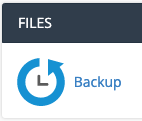
Step 3: Here you can choose to create a full cPanel backup, which includes but is not limited to email, databases and websites. Click Download a Full Accont Backup.

Step 4: Choose the backup destination. This can be your root directory, or a seperate FTP server. Click Generate backup.
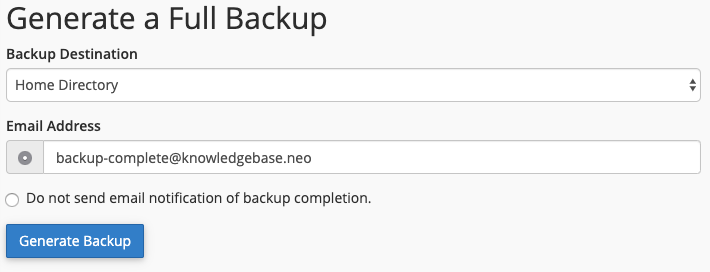
Step 5: The backup will now be created, and you will optionally receive an email when the backup generation is completed. Once the backup generation is completed, you can download the backup using FTP or the File Manager in cPanel.





